vv
Enable Ad Hoc Wireless Internet Connection in Windows 8
-
-
-
 1018
1018
-
 0
0
Introduction
Windows 8 comes with many new features, such as the Metro Start Screen, Windows Explorer, a new Task Manager and also the Windows Store. But if you are a power user, you might have noticed that there is not an option to create an Ad-Hoc connection in Windows 8. Windows 7 did have an option to set up Wireless Ad-Hoc connections but that is missing in Windows 8. Although there is no direct option in network settings, you can still enable and use an Ad-Hoc connection in Windows 8.
In this article we are explaining how to create a wireless Ad-Hoc connection to Internet Connection Sharing in Windows 8. An Ad-Hoc network is a Local Area Network you can build spontaneously in a pinch. It allows computers and devices to communicate directly with each other within a small radius. The ability to create an Ad-Hoc network has been possible since XP and is a way to quickly share data and an Internet connection to other wireless devices.
How to create a wireless Ad-Hoc connection in Windows 8
Step 1
Open a command prompt window as Administrator and type in the following command and press Enter. In the following command you can create your own value for the SSID and key.
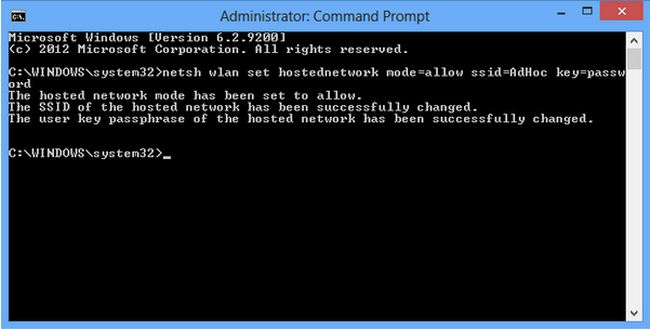
Step 2
Now start the network. Type the following command and press Enter:
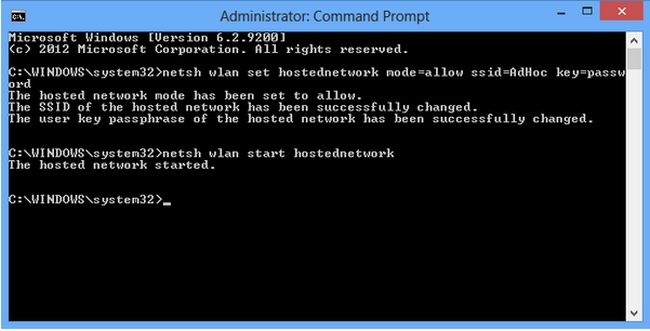
Step 3
After starting the network go to the search box and type "ncpa.cpl" and click on the application that appears in the result window.
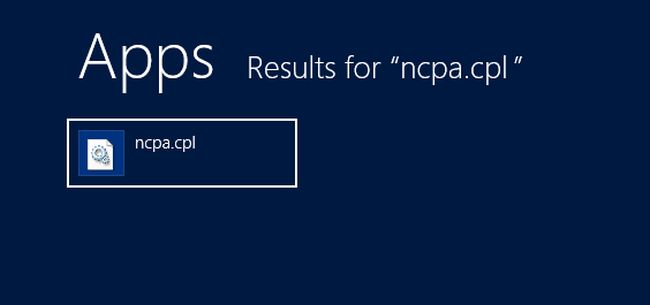
Step 4
Now right-click on the existing Wi-Fi network connection and select "Properties".
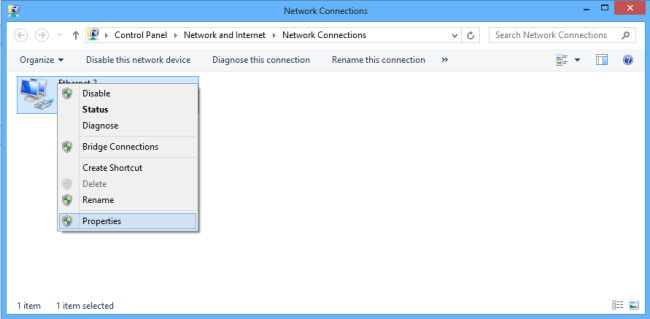
Step 5
Go to the sharing tab and select "Allow other network user to connect through this computer's internet connection" and click on "OK".
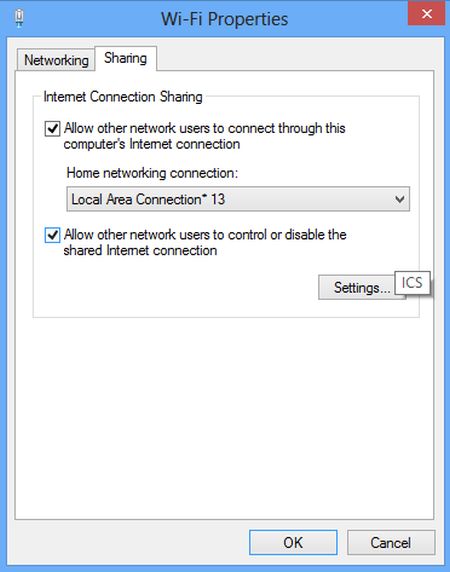
Step 5
Now you will see wireless Ad-Hoc connection.
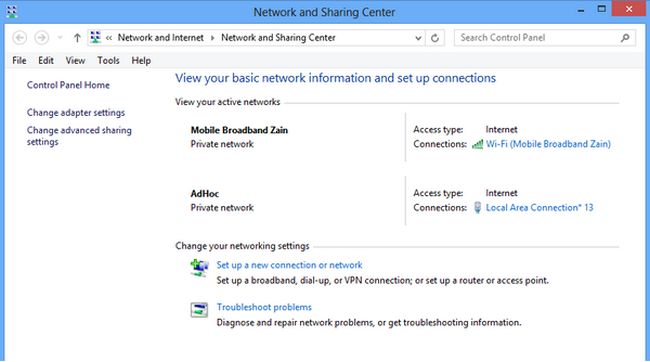
Step 6
If you want to stop a wireless Ad-Hoc connection then open the command prompt as administrator and type the following command and press Enter:
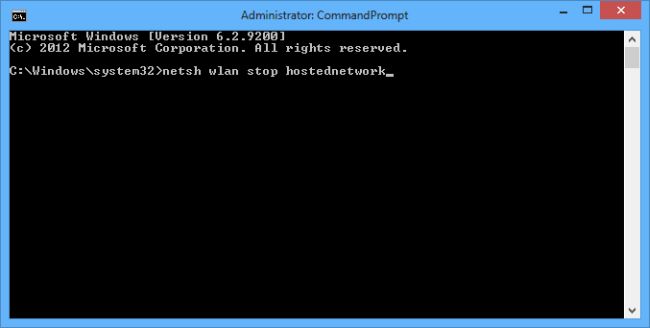
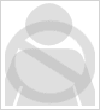
- Post on Facebook Users Wall Using ASP.Net C# Learn .NET in 60 Days - Part 2 (13 Labs) MSMQ in WCF (Two Way Communication Between Client And Server): Part II .NET Web Services NUnit With C# Registration and Login By Role in ASP.NET Install .Net Framework 3.5 Offline in Windows 8 (Day 17) Lab 27: - Learn .NET and c# in 60 days - Improving Database Design Animation in WPF Caching in ASP.NET
- Merge, append, split, form fill, flatten stamp and so much more. DynamicPDF Merger is a developers dream for interacting with any existing PDF documents.
- SharePoint 2010 Administration & Development Getting Started with Managed Metadata Service in SharePoint 2010 Windows Phone 7 Hileleri Windows Phone Development Step by Step Tutorial Essentials of SharePoint 2010: Business Intelligence Capabilities Working with Directories in C# FileInfo in C# Programming List with C# Source Code: Graphics Programming with GDI+ Programming Strings using C#
| | |||||
| Your first company | |||||
| | |||||
| What was the size of your first company? | |||||
| | |||||
| | |||||
| | |||||
| | |||||
- ۹۲/۰۱/۰۲













